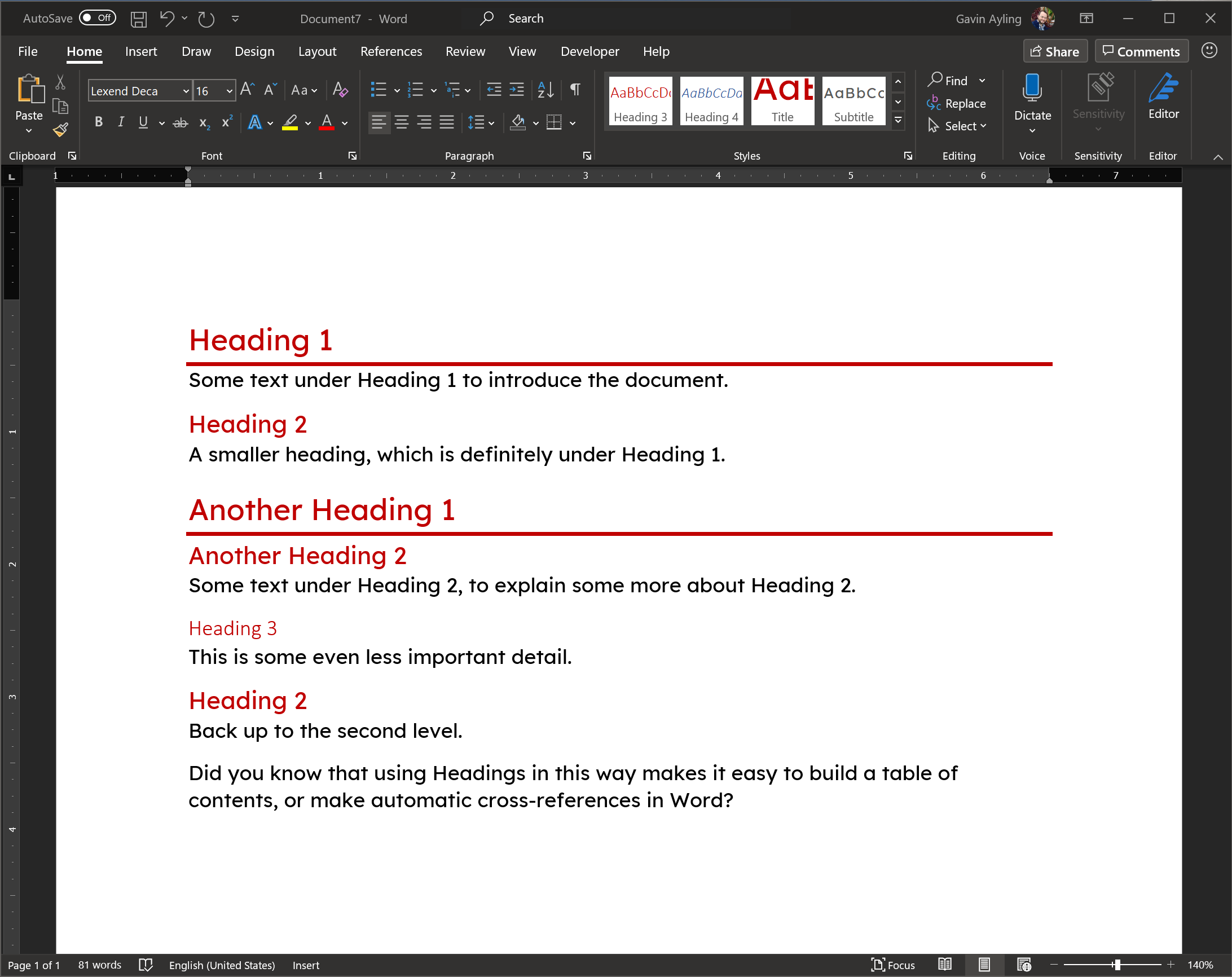
Default Zoom in Word
In my view, there is a flaw in Word that is getting worse over time: The default zoom is 100%. With 4K monitors becoming more and more common, and with higher resolutions no doubt coming soon, this zoom leaves us with a tiny Word document that we must manually zoom in on each time.
So here’s the solution:
- In Word, click File, Options, Customize Ribbon
- In the right pane, ensure “Developer” is checked
- Click OK and click on the Developer tab in the ribbon near the right end of the ribbon
- Click “Visual Basic”
- A new window will open
- In that new Window, expand “Normal” at the top left and right-click on Microsoft Word Objects
- Click Insert, Module
- Double click the module to ensure it is open and on the right hand side, paste the following:
Sub AutoOpen()
ActiveWindow.ActivePane.View.Zoom.PageFit = wdPageFitBestFit
End Sub- Click save in the toolbar (the picture of the disk)
- Close the “Microsoft Visual Basic for Applications” window.
Now whenever you open a document it will automatically zoom to the right width!
